Follow the 8 steps below which are shown using images and please also read the notes if present above each image for clear picture.
STEP 1 :
STEP 2 :
Notes : Please Enter a Valid Email Address and fill in all other details correctly
Once u have Entered all the details click create account.
Your Account will be created.
STEP 3 :
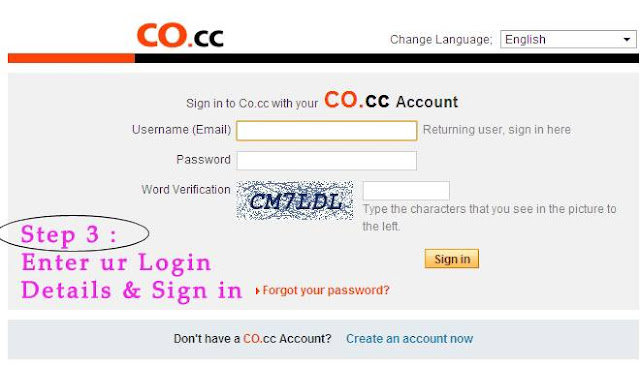
STEP 4 :
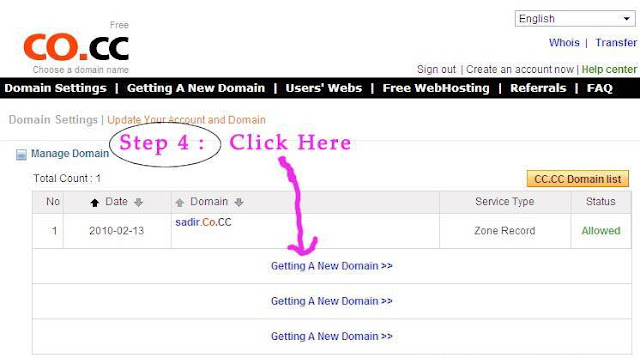
STEP 5 :
Notes : Enter desired domain name and click on Check availability
STEP 6 :
Notes : i entered my domain name as sadir3, which was available and my domain name is now registered as sadir3.co.cc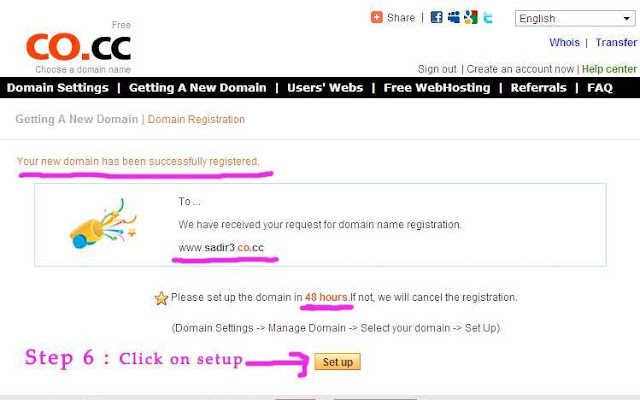
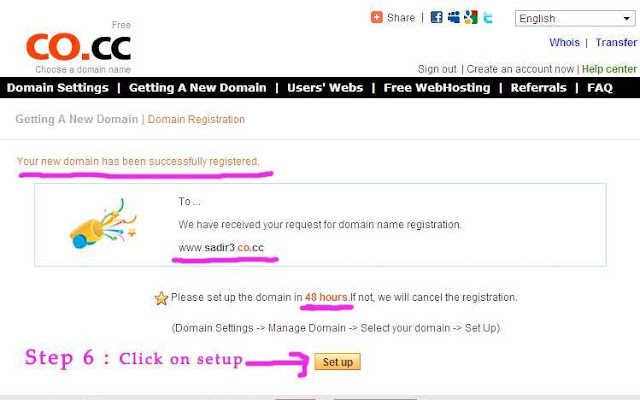
STEP 8 :
Notes : There are 4 options we will consider the first 3 options
- Name Server : This is difficult to deal with for a newbie, and has a lots of details to cover so i will write a new post on how to set up a name server.
- Zone Records : Like Name Server This is difficult to deal with for a newbie, and has a lots of details to cover so i will write a new post on how to set up a name server.
- URL Forwarding : This is the simplest of all and its really very very easy to deal with.
a) in the first field Redirect to (URL) http:// : enter your blogs name or any free domain name or a registered domain name. for example you can enter your blogs name if u have a blog on blogger which is www.xxxx.blogspot.com ( where xxxx is your blog name) or if u have a wordpress blog then u can enter your wordpress blog name www.xxxx.wordpress.com ( where xxxx is your blog name ) .
b) next in the page title field enter your blogs page title.
c) next you'll see the description field it really doesn't matter what u enter in the description field so just enter anything valid or invalid about your website.
d) next you'll see the keywords field it really doesn't matter what u enter in the keywords field so just enter anything valid or invalid about your website.
e) Next Click on Setup
f) Thats it you are done... after 10 mins open a browser type the address of your new Co.CC domain name
( in my case sadir3.co.cc ) and press enter.... BANG.... your blog or your domain name is now running on your new Co.CC custom domain name.
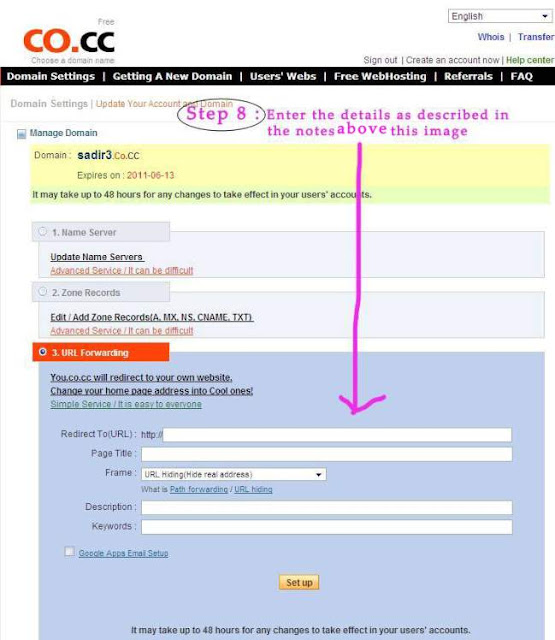
b) next in the page title field enter your blogs page title.
c) next you'll see the description field it really doesn't matter what u enter in the description field so just enter anything valid or invalid about your website.
d) next you'll see the keywords field it really doesn't matter what u enter in the keywords field so just enter anything valid or invalid about your website.
e) Next Click on Setup
f) Thats it you are done... after 10 mins open a browser type the address of your new Co.CC domain name
( in my case sadir3.co.cc ) and press enter.... BANG.... your blog or your domain name is now running on your new Co.CC custom domain name.
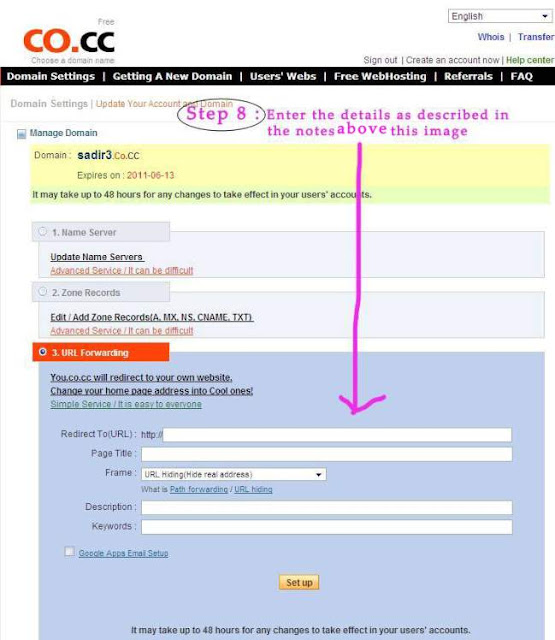




2 comments:
Great pоѕt. I am dеaling with somе of these іssues ass well..
Feel free to visit my web-site; oslo fylkeskommune ledіge stillingеr og 7021 (icanbeastar.com)
Forever Calender in C++