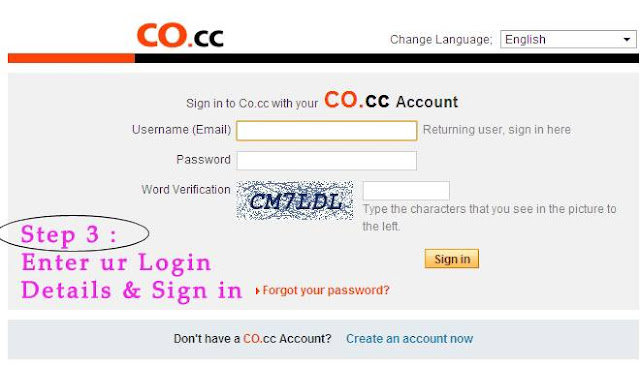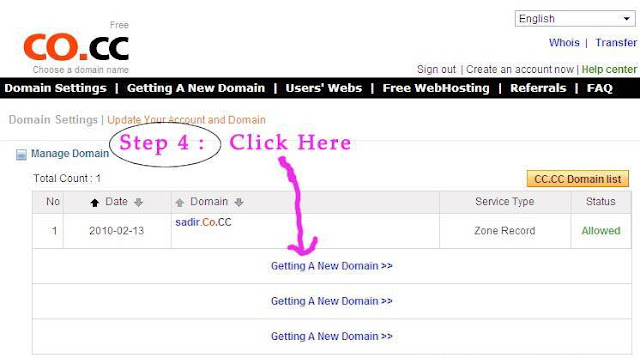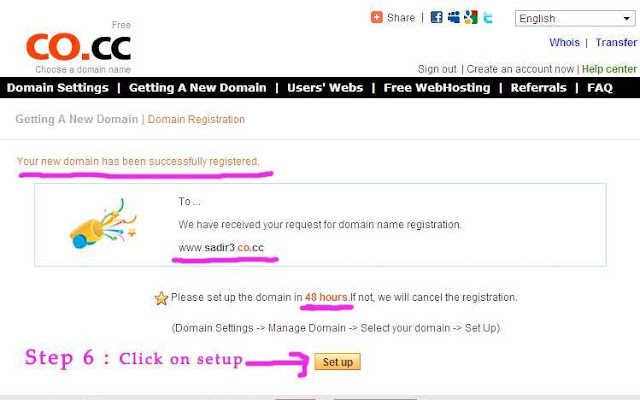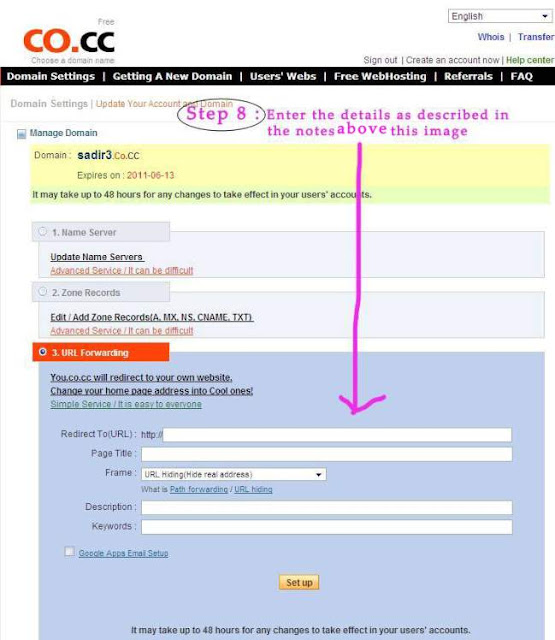In my last post ( Free Domain Name Using Co.CC) i described How to Set up a Free Domain name using Co.CC. This Post is a continuation of it. If u haven't yet created a free domain using Co.CC then please read my last post and create one.. It's Free :-)
Next Up : Assuming that u have a Free Domain name in Co.CC in this post i will show u how u can use your free Co.CC Domain to create a Windows Live Account for your free Co.CC Domain.
Before Guiding you to the steps of creating a Windows Live Account let me tell you the benefits of creating a Windows Live Account for your free Co.CC Domain and how it differs from the Basic Windows Account.
Thats it now follow the steps below to create a Windows Live Account for your free Co.CC Domain.
Go to http://domains.live.com/ and follow the steps below.
Next Up : Assuming that u have a Free Domain name in Co.CC in this post i will show u how u can use your free Co.CC Domain to create a Windows Live Account for your free Co.CC Domain.
Before Guiding you to the steps of creating a Windows Live Account let me tell you the benefits of creating a Windows Live Account for your free Co.CC Domain and how it differs from the Basic Windows Account.
- Firstly u get a custom e-mail id for ex : xxxx@xxxx.co.cc (ex : sadeer@sadeer.co.cc ), but in Basic Windows Account we get e-mail id's like xxxx@hotmail.com. i have set up a Windows Live Account for my free Co.CC Domain and its sadeer@sadeer.co.cc and ya this is my Windows Live e-mail id or Account.
- U can create 500 accounts under your Windows Live e-mail id or Account, my Windows Live Account is sadeer@sadeer.co.cc so i can create 500 Windows Live accounts under my account for ex : i can have e-mail ids or Accounts under my account as xxxx@sadeer.co.cc, xxx1@sadeer.co.cc, xxx2@sadeer.co.cc.... so on... this way i can create 500 email ids or accounts under my account.
Thats it now follow the steps below to create a Windows Live Account for your free Co.CC Domain.
Go to http://domains.live.com/ and follow the steps below.